Print-on-Demand Portfolios
Good. You want best practices for a print-on-demand portfolio.
But first you should read the Image Based Portfolios Quick Guide.
Don't worry. We'll be here when you come back.
MagCloud. Issuu. Blurb. There are wonderful online options to help you publish and print your portfolio. The most important step in this process? The Build. You don't want sloppy construction to devalue the content. The following guidelines (using MagCloud as our sample site) will lead you to an effective, professional portfolio where the work will take center stage.
MagCloud.com is a print-on-demand service that prints pretty much anything in either a magazine format (8.5x11/portrait) or a 5.5x8.5” mini size. The image quality is not as good as can be produced with high quality inkjet printers but it’s pretty good. And the cutting and binding is spot on. So it looks nice. Great for proof books, sample books, work-in-progress, or perhaps an informal portfolio. And it’s inexpensive. Most books will be under $10 dollars a pop.
This Quick Guide is not meant to be a step-by-step set of instructions. MagCloud gives you that. This is a (hopefully) helpful overview of the process of creating a print-on-demand book.
Choose a group of pictures that would work well together in a small book: a single project, a series, etc. 8 to 16 images. You might use some images from your portfolio-in-progress or something else that might be of interest to professionals. Do a loose edit of the pictures but leave a few “maybes” in to give you some flexibility in the final edit and sequence.
Go to magcloud.com and create your account/membership then read through the “publish” guidelines. Prep your picture files according to the guidelines.
Build your pages. As MagCloud tells you, each page of the book is a separate page. If you run a picture across the gutter you need to create 2 (separate) pages. Every book winds up with several blank pages (inside front cover, pages between projects, etc) and you must create those pages and eventually place them in your sequence. Use InDesign or Photoshop or any program (including MS Word) that allows you to save to a pdf. Set up a “template” page according to Magcloud’s guidelines and use it for all your pages.
Consider running images across the gutter, using diptychs, triptychs, full bleeds and changing image size- if that makes sense for your pictures. All of the above will work as long as you plan out the pages using the MagCloud guidelines. [btw you may need to “finesse” the guidelines to get the printed piece to look the way you want it to.]
Front Cover: Use a key picture from the group. Create a title or simply use your name. Work carefully on the type and layout as the cover sets the tone for the rest of the book.
Title Page: Repeat the same info without the picture for the title page. You can change type size and location but keep the same look and feel as the cover. Put the copyright symbol and info in a tiny font at the lower left corner of the page. (option + g = copyright symbol in Photoshop).
Text Page: Write a brief intro to the pictures. Tell us something we wouldn’t otherwise know. Use an (easy to read) san-serif font not too big… not too small. A text page is optional- but a good idea.
Picture Pages: Start with a blank page on the left and end the series of picture pages with a blank page on the left. Employ page layout strategies as desired.
Bio Page: Write a short bio that lets people know what you’re up to. Could be the same thing on your Talent Pool profile. Put your domain name somewhere on the page.
Back Cover: Should either be a continuation of the image on the front or sample a color from the front cover and fill the field with it. You could put your domain name, personal logo, a tiny picture of your dog, or whatever, on the back.
Sequence all the pages including the blanks and be attentive to MagCloud’s need to have multiples of 2 or 4 (depending ont he total page count).
Create a multiple page PDF that you’ll drop into MagCloud’s template. Check to be sure all the pages fall into (correct) place. Make adjustments as necessary.
You will also have a chance to review the “book” after you drop your pdf into the Magcloud template. If at that point you need to make adjustments you have to go back to your pdf’s, make corrections or additions, save the new pdf, and then re-load the new corrected multi-page pdf into the Magcloud template.
Disclaimer: It’s a little tricky to predict how exactly Magcloud will render your pages if you are using double page spreads, full bleeds, etc.. You should probably think in terms of printing a proof copy and then making adjustments to your files and printing a second (hopefully flawless) edition.