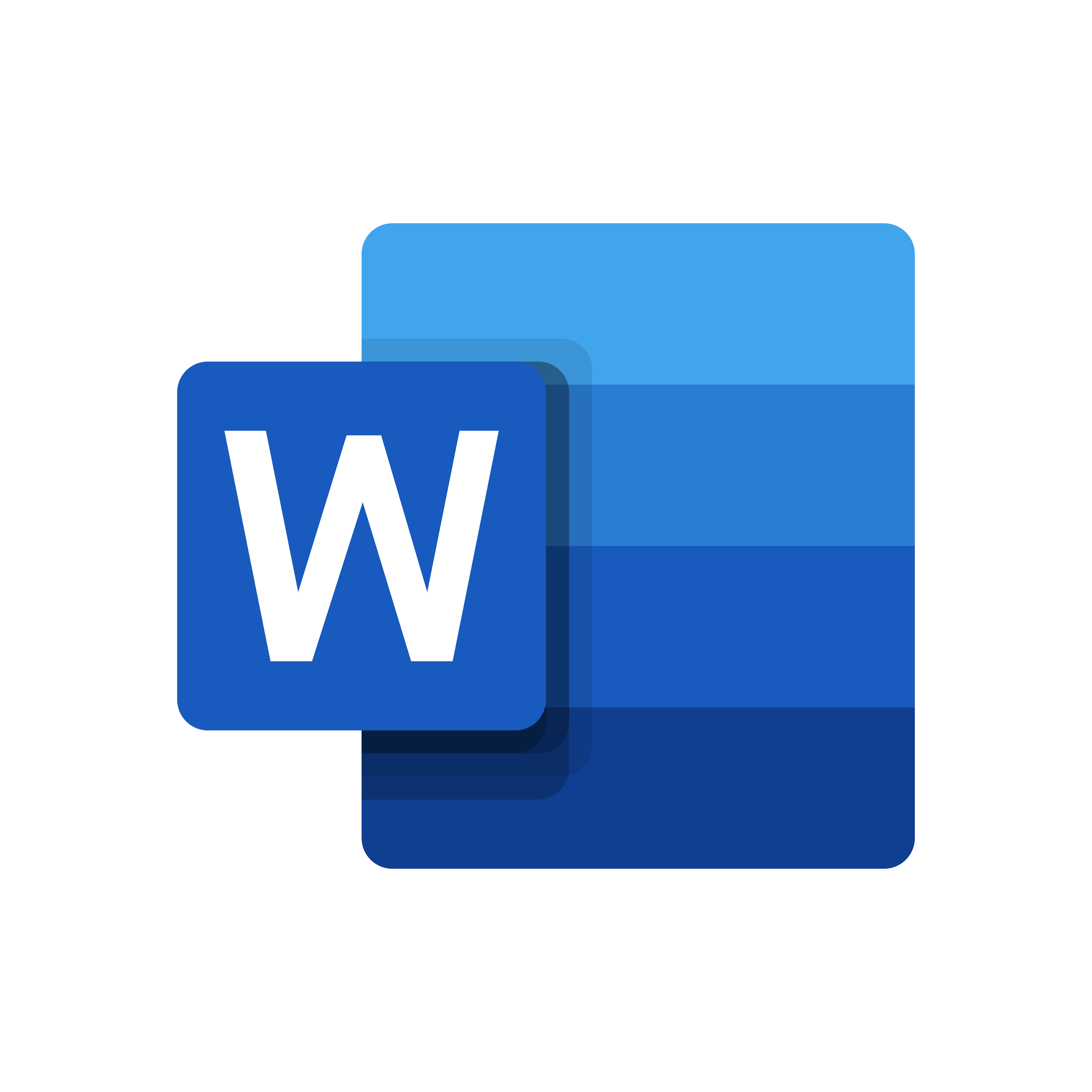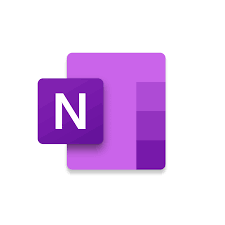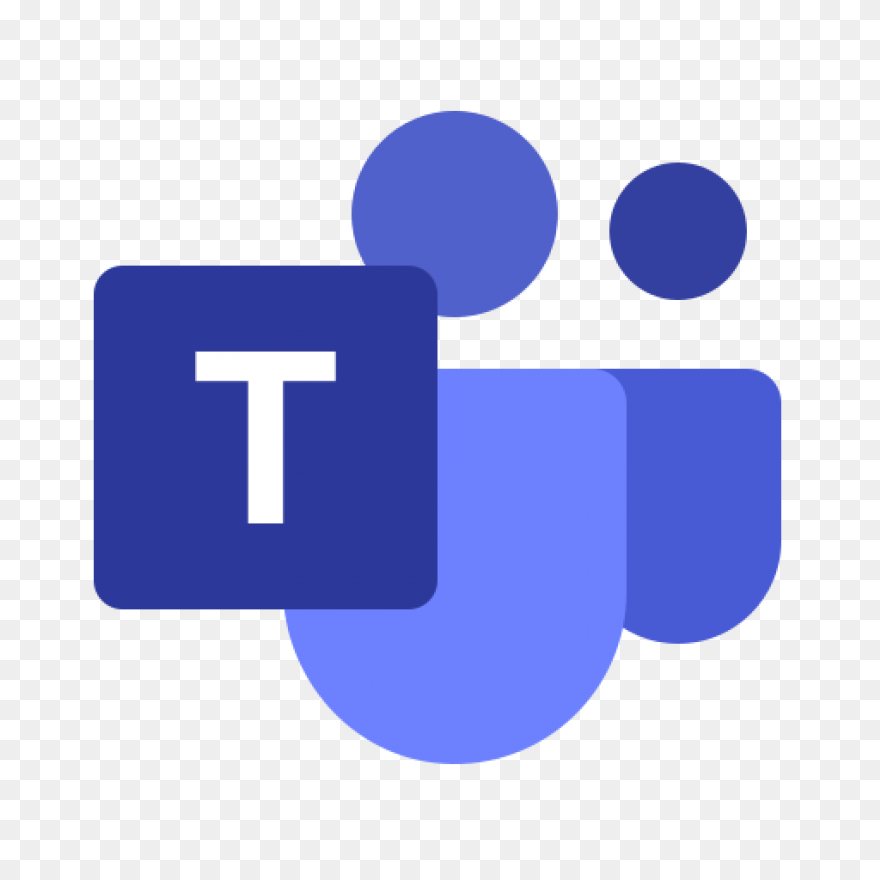LinkedIn Learning is the premier online training resource available to faculty and staff seeking exceptional, current and relevant software training, including Office 365. Before clicking on a LinkedIn Learning training resource below, just log in to Microsoft Office 365, click on the LinkedIn Learning link in your applications list to get started.
This instructional guide will demonstrate how to find LinkedIn Learning within Microsoft Office 365.
For Microsoft Office 365 login support, please contact Technology Support by phone at 312-369-7001 or by email at technologysupport@colum.edu Monday through Friday from 8 a.m. to 6 p.m. If you need to reset your password, you may also follow these steps in order to do so.
Training Resources (Click on the icons below to access training resources.)
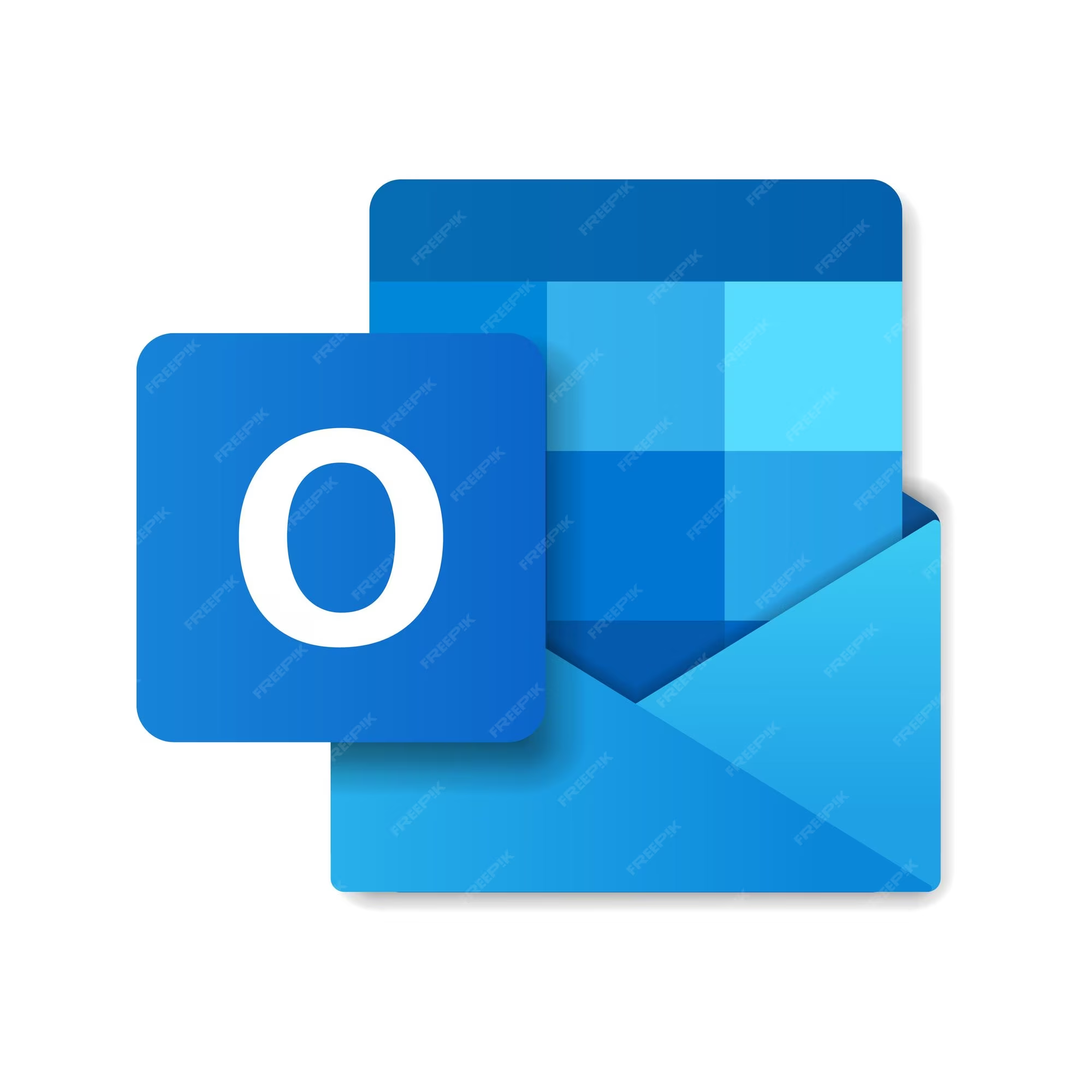
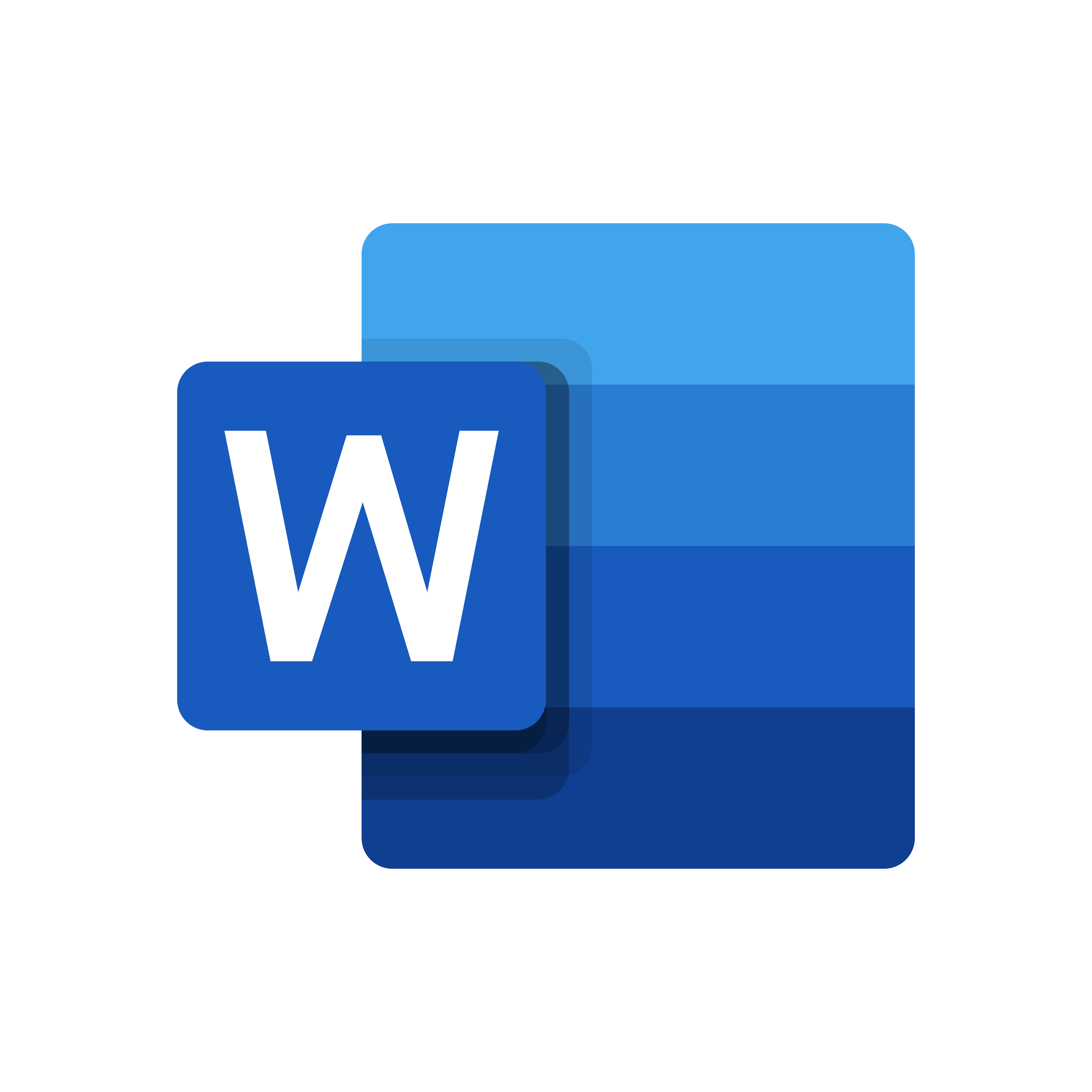


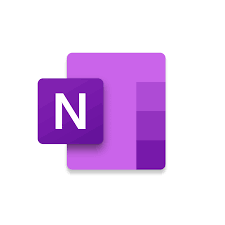

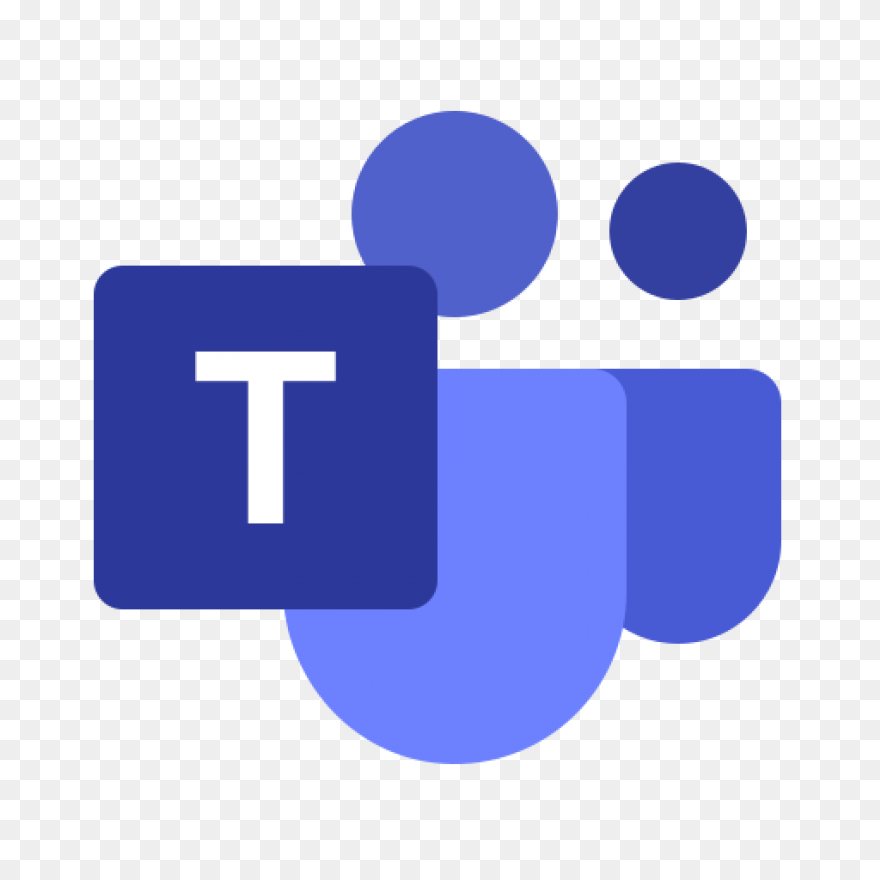
Outlook Word PowerPoint Excel OneNote One Drive Teams
LinkedIn Learning Trainings (Click on the icons below for in depth video trainings.)
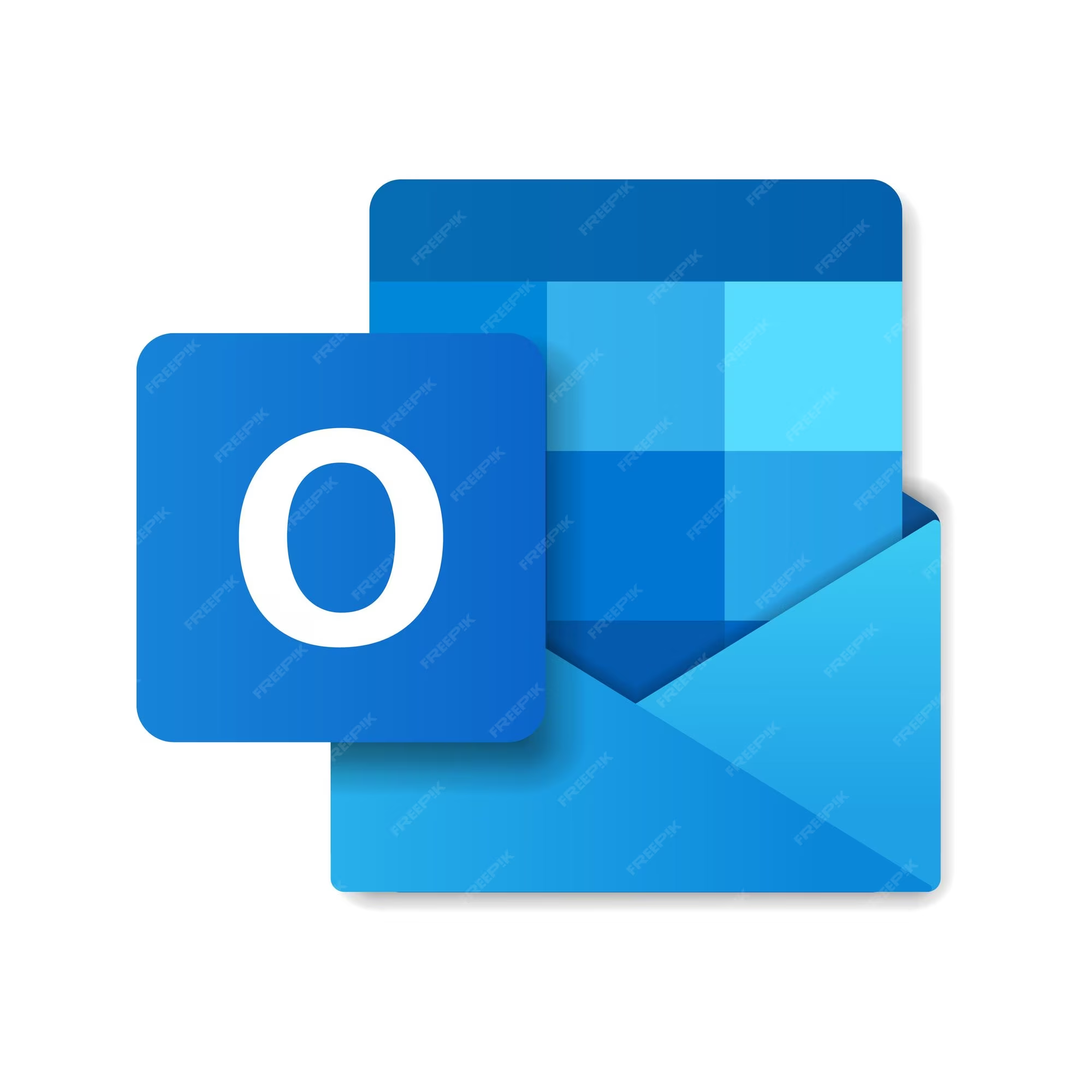
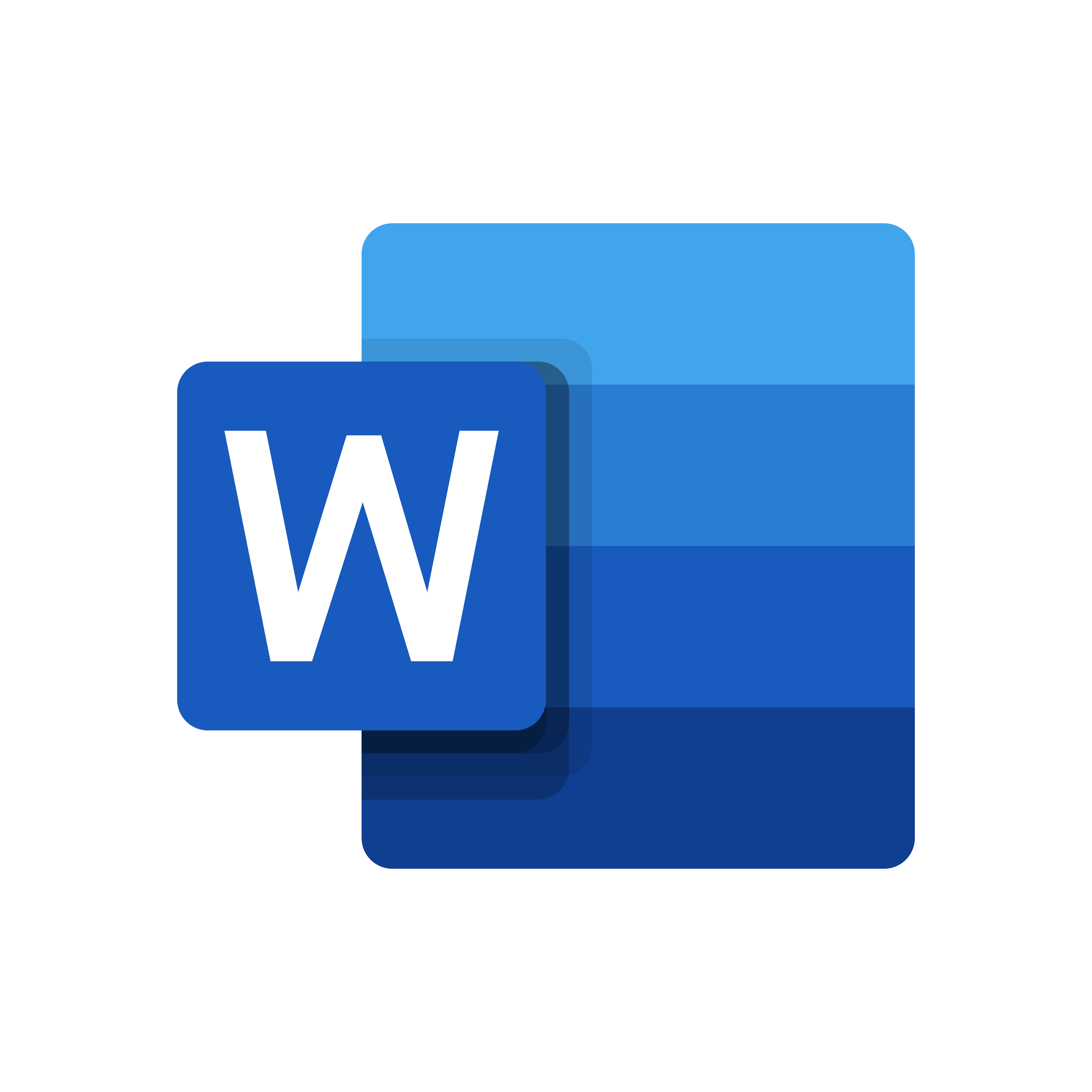


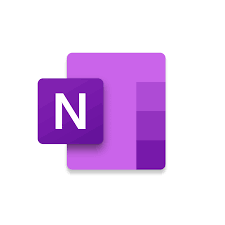

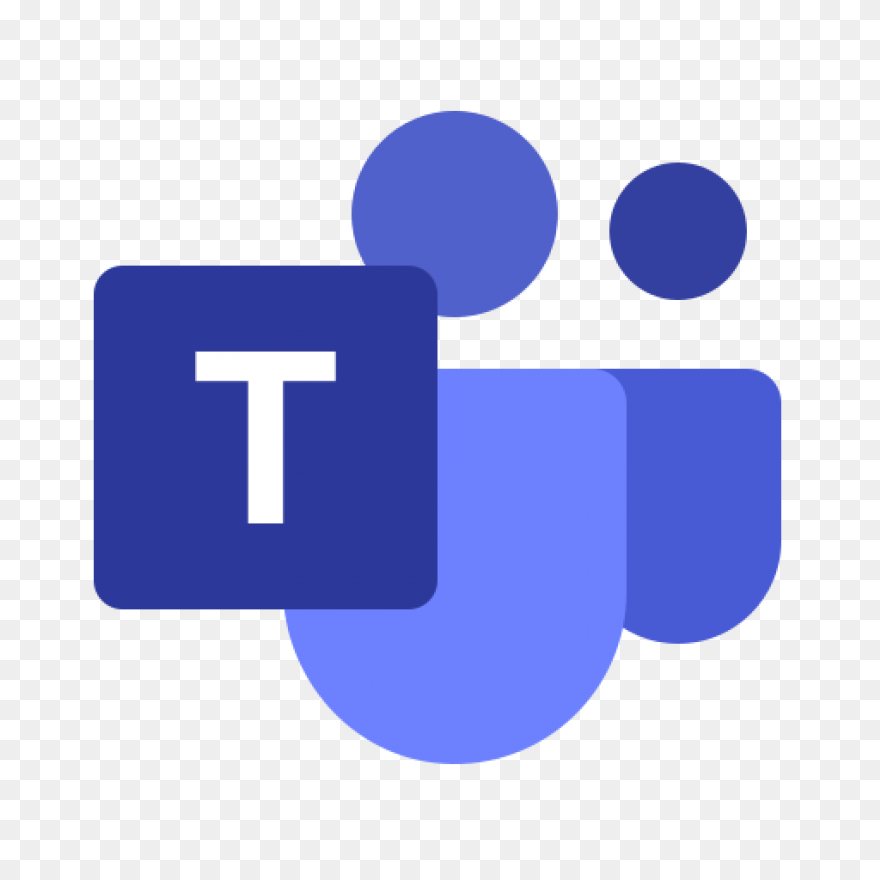
Outlook Word PowerPoint Excel OneNote One Drive Teams
Accessibility in Microsoft Office 365
Microsoft adheres to the accessibility standards of WCAG 2.1 and Section 508. All applications and tools in the Microsoft Office 365 suite are routinely tested for accessibility compliance through Microsoft’s accessibility testing program. As a part of these ongoing assessments, assistive technology is used to complete tasks in Microsoft Office 365 applications to measure effectiveness and usability. The core of Microsoft Office 365 offers many key accessibility features and compatibility with assistive technology.
Accessibility Checker
An accessibility checker is built into various Microsoft Office 365 applications, which include Outlook, Word, Excel, PowerPoint, and OneNote. It is recommended to use this tool to verify that your emails and documents are accessible prior to sharing with others. If any issues are present that would prevent someone from effectively viewing your message or document, you will be prompted to make suggested changes through the checker. The accessibility checker can be found in the software applications for Mac and PC, as well as within the web-based versions of the programs.
Keyboard Shortcuts
Office 365 applications are compatible with an extensive series of keyboard shortcuts that can be used to navigate through tools in the suite. For a comprehensive list of keyboard shortcuts per application in Microsoft Office 365, visit Microsoft’s keyboard shortcut articles.
Screen Readers
Microsoft Office 365 is fully compatible with various screen readers. Applications in the suite are fully supported and optimized with Narrator, the screen reading application that is built into Windows 11. Microsoft Office 365 applications can also be used with VoiceOver, the screen reading tool built into Mac and iOS devices. Android devices can also use TalkBack as a ScreenReader with Microsoft Office365.
Invert Colors
Applications within Microsoft Office 365 are responsive to changes in color contrast, as well as color inversion. This can increase the visibility and clarity of words and screen contents, as well as limit strain placed on eyes.
- Office 365 for students (student email and office applications)
Below are the instructions on how to access your Office 365 email.
To access Office 365, students will sign in at https://portal.office.com.
Please note: If you were an incoming student as of Spring 2022 you will login using your lastname(00)@colum.edu. If you were a student prior to Spring 2022 you will login using your MyColumbiaID@colum.edu.
Example:
Username: MyColumbiaID@colum.edu or Lastname(00)@colum.edu
Password: Office 365 Password
Click here for step by step instructions to access your Office 365 email account.
For students prior to Spring 2022: Even though you log into email using your MyColumbiaID@colum.edu this is not your email address. Your email address uses the following format: FirstInitialLastName@colum.edu. If you have a preferred first name, then your email will begin with that first initial of that name. To locate your email address, log in to Office 365 and open the Outlook application, go to My Account and select Personal Info; your email address will be displayed under Contact Details.
You can access all the Office applications within a web browser from here as well. (Word, PowerPoint, Excel, Adobe Creative Cloud, &, etc.) You can also store, share, and collaborate on documents with fellow students and instructors with OneDrive.